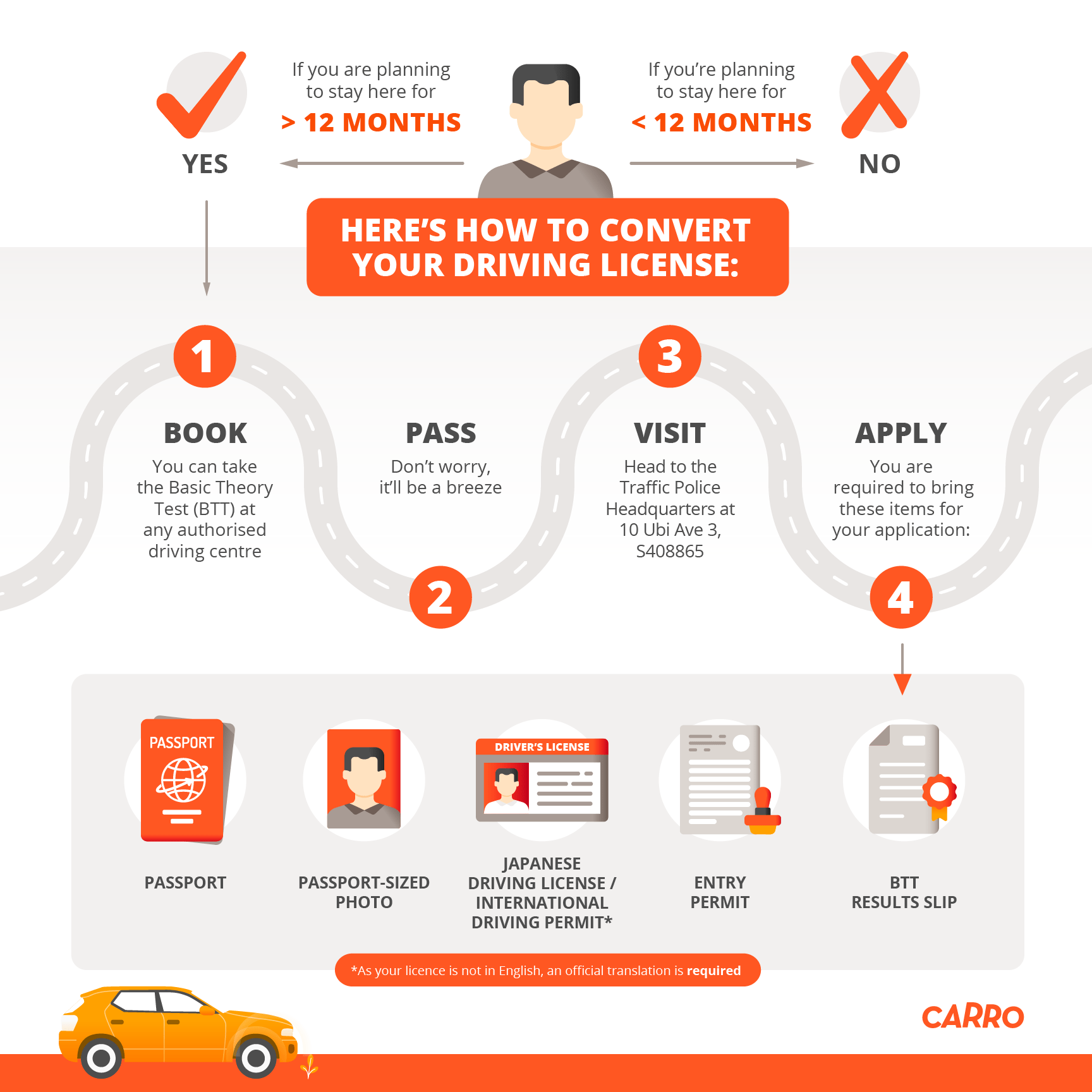Make An Appointment Booking Website In WordPress
Making an appointment booking website in WordPress is a tough task for everyone. And for those who are a beginner, it is even tougher. The Amelia plugin simplifies the process and also provides you with some useful features like adding appointments, displaying them on the calendar, maintaining the list of all appointments, exporting data to CSV and much more.
Introduction
If you’re running a business that involves appointments and bookings, then you know how important it is to have a reliable website that can handle your scheduling needs. WordPress is a great platform for creating appointment booking websites, and with the right plugin, it can be super easy to set up. In this article, we’ll show you how to create an appointment booking website in WordPress using the Amelia Plugin. Amelia is a great option for appointment booking because it’s packed with features and it’s easy to use. Plus, it integrates with WooCommerce so you can take payments for your appointments directly on your website. Once you’ve got Amelia installed and set up, you’ll be able to start taking appointments and bookings on your WordPress website in no time!
Key Features
The Amelia Plugin is a great tool for creating an appointment booking website in WordPress. Here are some key features of the Amelia Plugin: -Allows you to create and manage your appointments and calendar directly from your WordPress site -Integrates with Google Calendar, so you can keep track of your appointments in one central place -Offers online payments so customers can pay for their appointments online -Allows customers to book appointments directly from your website Overall, the Amelia Plugin is a great solution for those looking to create an appointment booking website in WordPress.
Why Use This Plugin?
The Amelia Plugin is a great way to create an appointment booking website in WordPress. This plugin makes it easy to manage your appointments and bookings, and also includes a number of features that make it a great choice for businesses of all sizes. Some of the key features of the Amelia Plugin include:
- Easy to use and setup
- Supports multiple languages
- Automatically syncs with Google Calendar
- Allows customers to book appointments online
- Includes a payment gateway so you can accept payments for appointments
- Send automatic reminders to customers before their appointment
- And much more!
How to Set Up the Plugin In WordPress
If you want to take appointments online for your business, then you need a good appointment booking website. And Amelia is a great plugin to use for this purpose. Setting it up in WordPress is easy and only takes a few minutes.
Here’s how to do it: First, install and activate the Amelia Plugin. For more details, see our guide on how to install a WordPress plugin. Once the plugin is activated, you need to configure some basic settings. Go to Amelia → Settings and enter your business name, address, phone number, email address, and other relevant information. Next, you need to set up your payment gateway. Amelia integrates with PayPal and Stripe, so you can easily take payments for appointments. Just go to Amelia → Payment Settings and enter your PayPal or Stripe account details. Now you’re ready to start adding appointments. Go to Amelia → Appointments and click on the Add New Appointment button. Enter the appointment details such as the service, staff member, date and time, and duration. You can also set the price for the appointment if you want to charge for it. Once you’ve added all the relevant information, you need to add the payment details. For that, go to Amelia → Payment Settings and click on the PayPal or Stripe button. Enter your PayPal or Stripe account details and save it.Now you can select the payment type in your appointment form. If a client wants to pay for their appointment, they’ll be directed to your PayPal or Stripe page where they can enter their credit card details or make an online payment through PayPal. You can also configure email notifications for when appointments are added, changed, or cancelled. Go to Amelia → Settings → Email Notifications and make sure that sent_by is set to “Amelia” in your application settings (e.g., config/applications/ amelia.php). Your clients will receive the following emails: Amelia lets you easily track all of your appointments, and provides a few different ways to view them. You can view individual appointments by clicking on the Appointments tab in the upper navigation bar, selecting a specific day, and then viewing the list of appointments for that day. This will show you a list of all of your appointments for that day and how much time each client is booked in for. You can view your appointments grouped by client in several different views: A more detailed view is available by clicking on one of the clients in this list. This will display each appointment that they have scheduled. You can see all of their information, including notes, payment information, and comments. You can also add or change their appointment here if necessary: If you would like to see a list of appointments organised by time, select the Time view in the upper navigation bar. You will see a list of your appointments for each day: You can also view your appointments grouped together by the month or the year.Click on one of these to see all of your appointments for that month or year.
Conclusion
If you’re looking to create an appointment booking website in WordPress, the Amelia plugin is a great option to consider. It’s easy to use and setup, and it offers a wide range of features to make sure your website runs smoothly. Plus, with our guide, you can have your website up and running in no time. So what are you waiting for? Get started today!